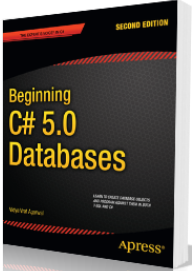Abstract
Many times, developers need to know if a technology or feature is supported by a specific .NET version. For example, how to verify that .NET Core has Linux support or not. Well, you can always Bing that but wouldn’t it be better if this need is supported by “one stop search” and results are authentic.
Accessing .NET API Browser
.NET API Browser can be accessed by https://docs.microsoft.com/en-us/dotnet/api/
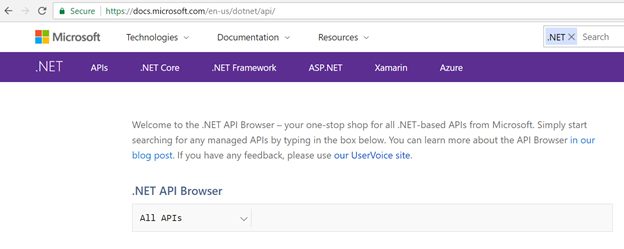
.NET API Browser allows you to search a wide range of features across following:
- .NET Framework
- .NET Standard
- .NET Core
- Xamarin
- Azure
Let’s Search in .NET Framework
Open the API Browser and filter it to .NET Framework and choose a version from the middle dropdown. .NET Framework allows to search only for .NET 4.5 – 4.7 I.e. you can’t search features prior to .NET 4.5 in the .NET API Browser.
With the release of .NET 4.6 a new overload was introduced for System.GC.Collect(). When Searched in .NET 4.5 you will see as shown below:

But when switched the Framework Version to 4.6; then new overload can be observed as shown in the image below.
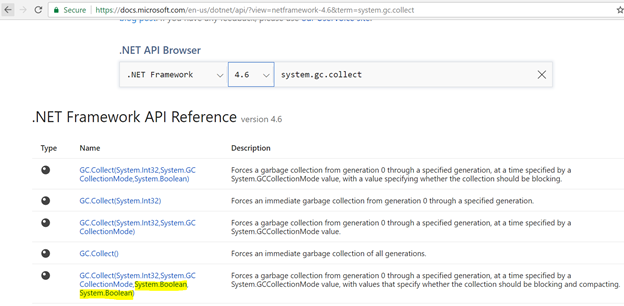
Let’s Search in .NET Standard
.NET Standard is a “specification” of .NET API which are available across all the .NET Runtimes. .NET Standards provides and supports uniformity within entire .NET ecosystem. You can refer to the list of .NET Standard libraries here https://www.nuget.org/packages/NETStandard.Library
As name explains by it-self; this become evident that all core APIs like System, System.Collections, System.Diagnostics and System.IO etc. are natural candidates for .NET Standard as shown in the image below
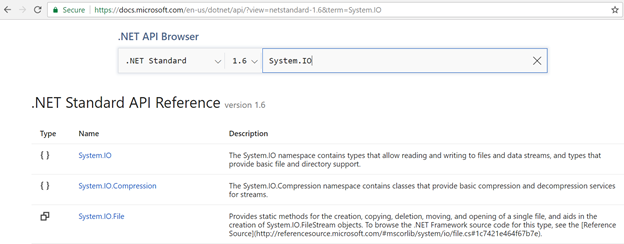
Let’s Search in .NET Core
.NET Core is brand new and well accepted framework in Microsoft and non-Microsoft world. To Learn more about .NET read my blog post or C-Sharpcorner Article or watch my Channel9 Video.
A well-known fact about .NET Core is that .NET Core has support for Linux as shown in the image below.
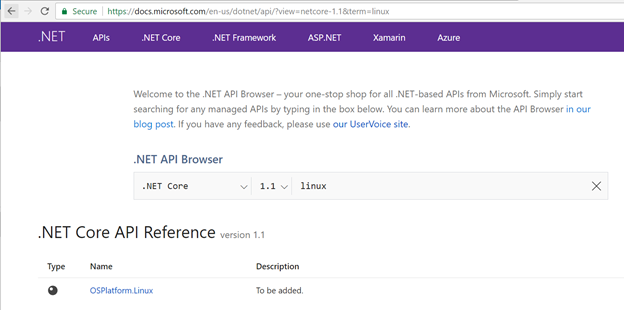
Summary
.NET API Browser is a great feature and can become very handy to identify supported features by various platforms as shown some related to .NET in the article above. You may want to use .NET API Browser to search and learn about other APIs related to Xamarin and Azure as well, remember it’s one stop .NET API Browser.


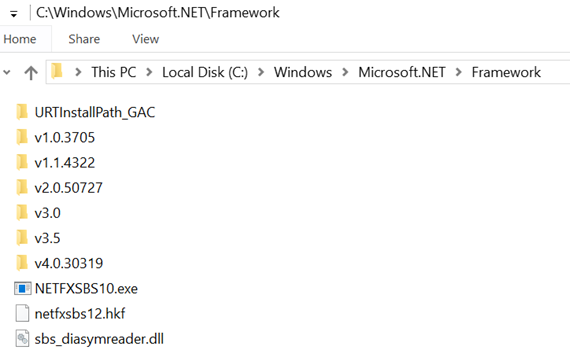

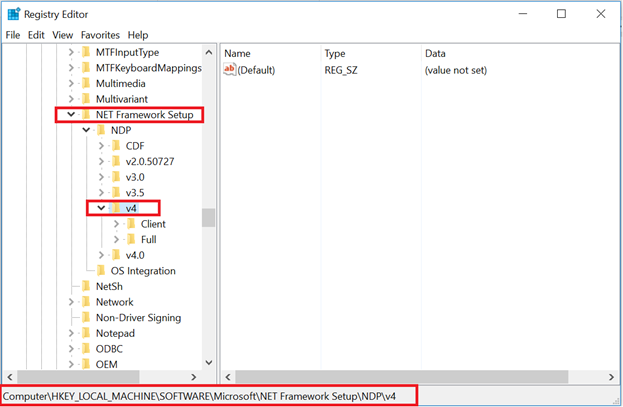
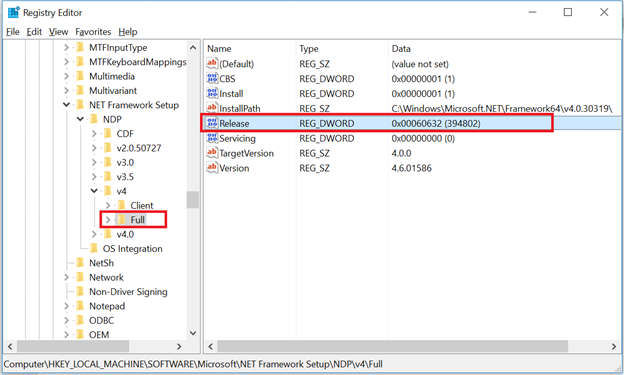
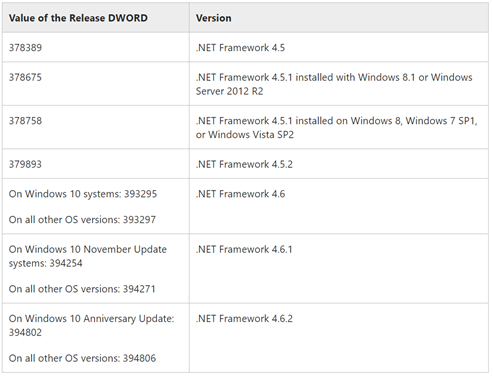



 I am a hands-on architect with proven 19+ years of experience in architecting, designing, and developing distributed software solutions for large enterprises. At Microsoft, as a Principal Software Engineering Manager, I own the Platform team. I see software development as a craft, and I am a big proponent of software architecture and clean code discipline-n-practices. I like to see the bigger picture and make a broader impact. I was also a Microsoft MVP for past 7 years on Visual Studio and Dev Technologies I can be reached at vidya_mct@yahoo.com or twitter @dotnetauthor
I am a hands-on architect with proven 19+ years of experience in architecting, designing, and developing distributed software solutions for large enterprises. At Microsoft, as a Principal Software Engineering Manager, I own the Platform team. I see software development as a craft, and I am a big proponent of software architecture and clean code discipline-n-practices. I like to see the bigger picture and make a broader impact. I was also a Microsoft MVP for past 7 years on Visual Studio and Dev Technologies I can be reached at vidya_mct@yahoo.com or twitter @dotnetauthor